Configure Destination-Cloud Storage
Step 1: Click the Configure Button in the upper right-hand corner beside the Destination Icon.
![]()
Step 2: The Configure Cloud Window appears, and each configuration setting is displayed within it. Below is a full view of the Configure Cloud Window, followed by a key for each labeled section.
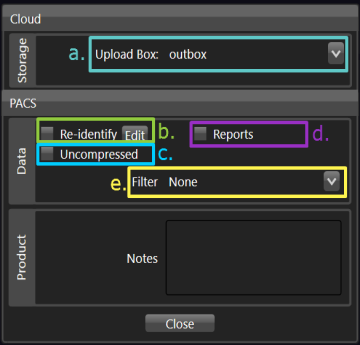
a. Storage:
Select the storage destination for your cloud provider. This list will vary by account.
b. Re-identify
Re-identify, or manually anonymize and / or correct patient information.
Learn more: Re-identify
c. Uncompressed
This option is for Autoloader DISC production. Not applicable to cloud storage selection.
d. Reports
Click the Reports check to include reports.
e. Filter
Click the Filter drop down in the Configure Cloud Window to select a filter option.
Each filter option is predefined by your facility’s systems administrator and is configured to exclude specific series’ (may exclude one or more series).
Notes
Notes section will only be visible in Job History in Vertex.
f. Close
Upon completion of selection / entry of all desired Cloud configuration settings, click the Close button to exit.
